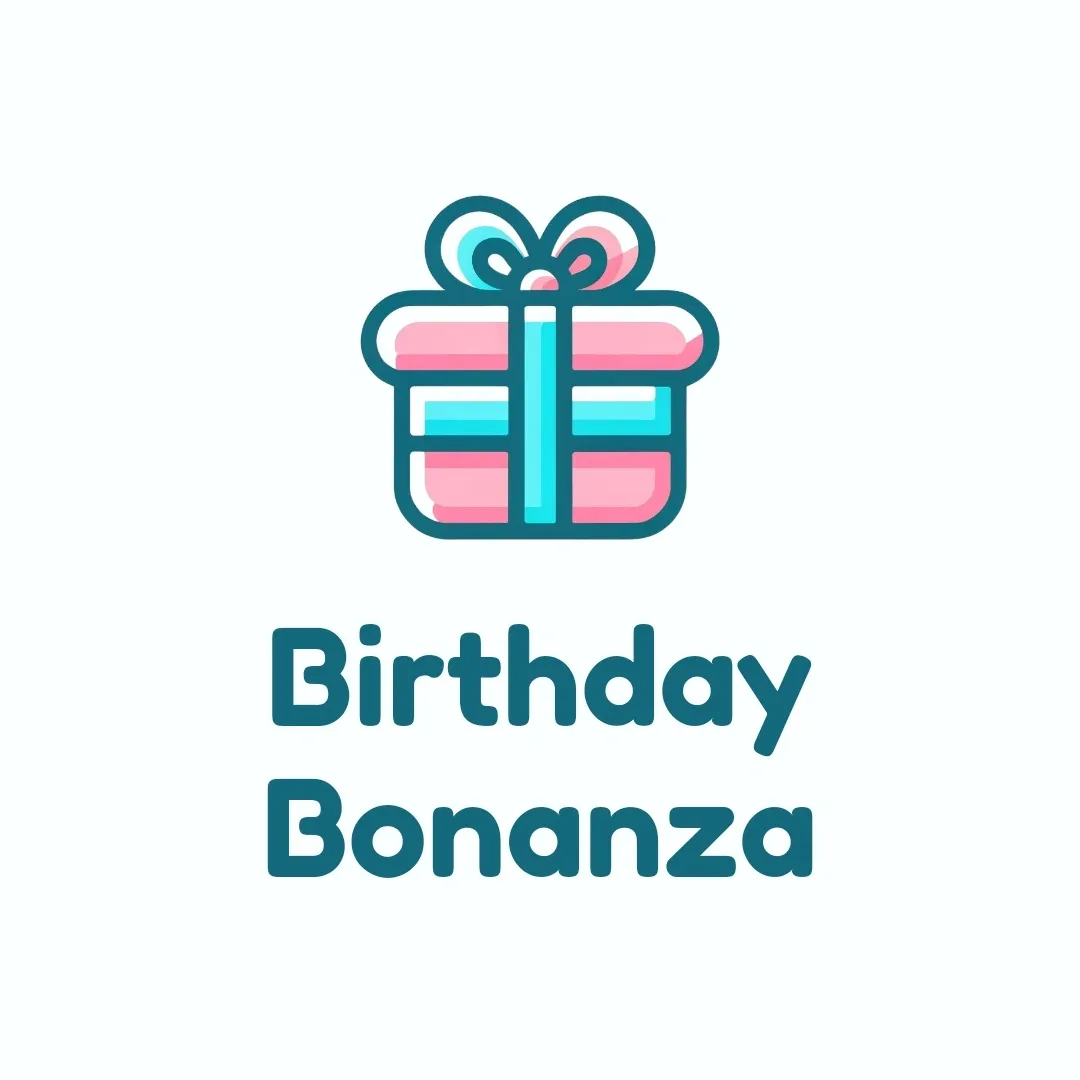We believe everyone is a child of God deserving of love so everyone is free to join and share their Amazon Wish List. The site owner will buy some gifts and anyone can can browse wish lists without registering. No child should go without a birthday gift here at Birthday Bonanza so we also let you search for verified low income children and buy a gift their family is wishing for.
How it Works?
Enter your Information
Upload your Tax Return (Optional)
Submit Amazon WishLists
16% of all children in the United States — 11.6 million kids total — are living in poverty
FAQs
- $25,820 with 1 kid
- $31,200 with 2 kids
- $36,580 with 3 kids
- $41,960 with 4 kids
- $47,340 with 5 kids
- $52,720 with 6 kids
A person will need to upload an image of their tax return to prove their income level.
You can make a wish list on either the desktop website or mobile app.
On Desktop
- Go to the Amazon website and log in to your account.
- Hover your mouse over the Accounts and Lists tab in the top-right corner of the page.
- In the menu that appears, click Create a list in the Your Lists section.
- The Wish Lists page will load with a pop-up for creating a list. Give your new list a name and hit the Create list button.
- Your list will now be created, and it will be available in the Your lists tab on the Wish Lists page.
- You can change the settings for your list by hovering over the three-dot icon on that page and hitting Manage list.
- From there, you can do things like make the list public or private, assign the list to yourself or an organization, and allow Alexa to add items to the list.
On the Mobile App
- Open the Amazon Shopping app and log into your account.
- Tap the account icon in the bottom menu.
- Tap Your Lists.
- Tap Create a list in the top-right corner of the screen.
- In the pop-up, give the new list a name, and then tap the Create List button.
Once you've created your wish list, you can start adding items to it on the desktop website or mobile app.
On Desktop
- When you see an item you want to add to your list, click on it.
- On the item's product page, click the Add to list button – it will be under the options to add the item to your cart.
- If you have more than one list, select the down-arrow next to the button and choose the desired list.
On the Mobile App
- Tap the item you want to add to your list to see its product page.
- Scroll down and tap the Add to list link.
- Choose the list you want to add the item to by tapping on it.
Once you've created your wish list, you can start adding items to it on the desktop website or mobile app.
On Desktop
- Go to the Amazon website and log in to your account.
- Hover your cursor over the Account and Lists tab in the top-right corner of the page.
- Select the list you want to share in the Your Lists section.
- Click the Send list to others link.
- In the pop-up, click View Only – this will allow others to see the items on your list, but they can't edit anything.
- Click either Copy Link to get the URL so you can send it to others, or click Invite by email and choose an email app, such as Mail or Outlook, to send the email to a recipient.
On Mobile
- Open the Amazon Shopping app and log into your account.
- Tap the account icon in the bottom menu.
- Tap Your Lists.
- Tap on the list you want to share.
- Tap Invite in the top-left corner.
- In the pop-up, tap View Only.
- Tap Copy Link to manually share it with others.
At the anniversary of your account approval you will have to submit a new tax return
You must be 13 years or older or have your parents register for you to use this site for submiting your wish list
We delete your tax returns after verifying the income if you submitted a return and we never sell your information to anyone